The Hamster Kombat(HMSTR) token will be airdropped on September 26, 2024, as previously confirmed. This is a great opportunity for players of the Hamster Kombat game to receive free tokens, especially with 60% of the total HMSTR token supply being distributed through this airdrop event.
To deposit Hamster Kombat(HMSTR) token to the Binance exchange, first you must have an account. You can register an account on Binance at Binance.com.

Participants in the game’s activities, such as battling and completing tasks, will have the chance to earn tokens. With a total supply of 100 billion HMSTR and 64.38% in circulation upon listing, this event is attracting a lot of attention, particularly with strong support from Binance through their Launchpool program and HMSTR trading listing.
Once you have received the airdrop, if you want to deposit HMSTR into Binance for trading, follow these steps:
Step 1: Log in to your Binance account
Log in to your Binance account. If you don’t have an account yet, you can register at Binance.com. official site.
Step 2: Access “Wallet > Deposit”
After logging in, go to the “Wallet” section and click on the “Deposit” button. In the “Deposit” section, search for the HMSTR token by typing “HMSTR” into the search box. Once you find HMSTR, click on it to select it.(image 1)
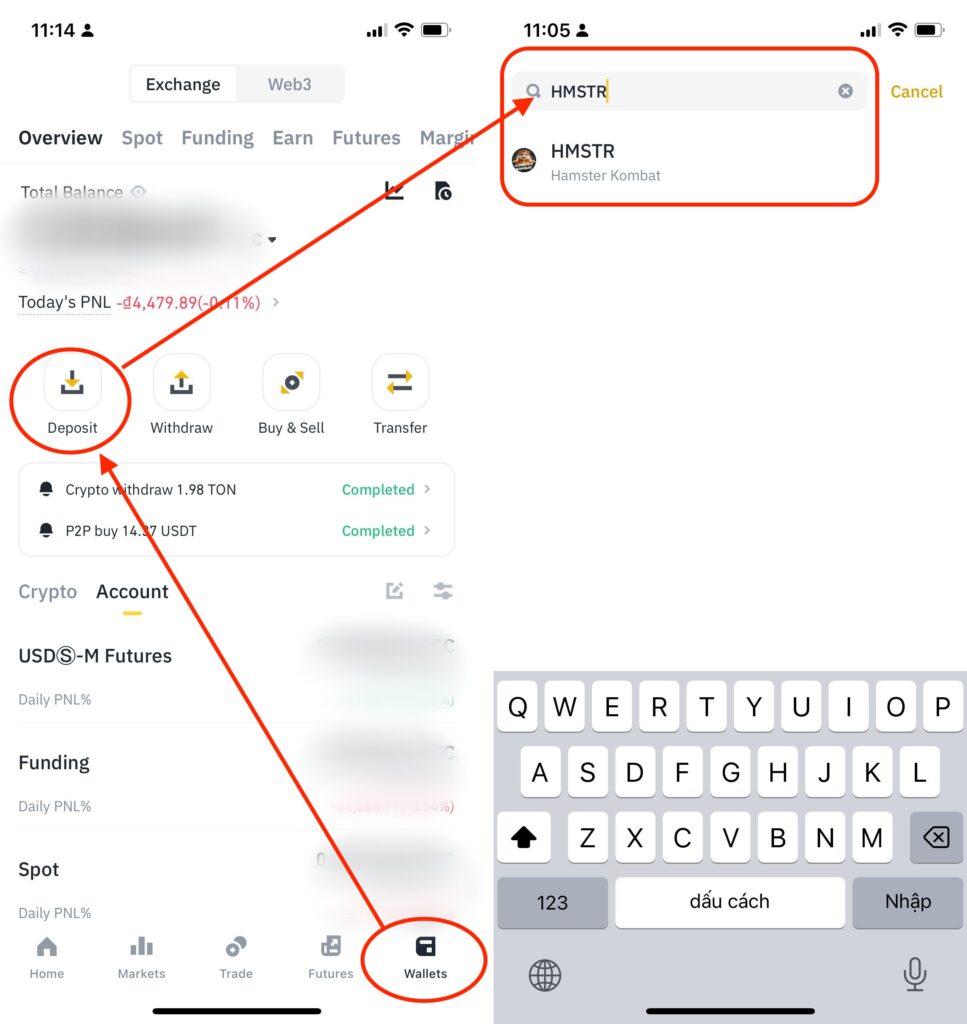
Step 3: Select Blockchain Network
Select the blockchain network for the HMSTR token. HMSTR is based on the TON Jetton network, so select the Toncoin network.
Binance will provide you with both the HMSTR wallet address and the HMSTR MEMO. Make sure to have both of these details to successfully deposit HMSTR token to Binance Exchange.
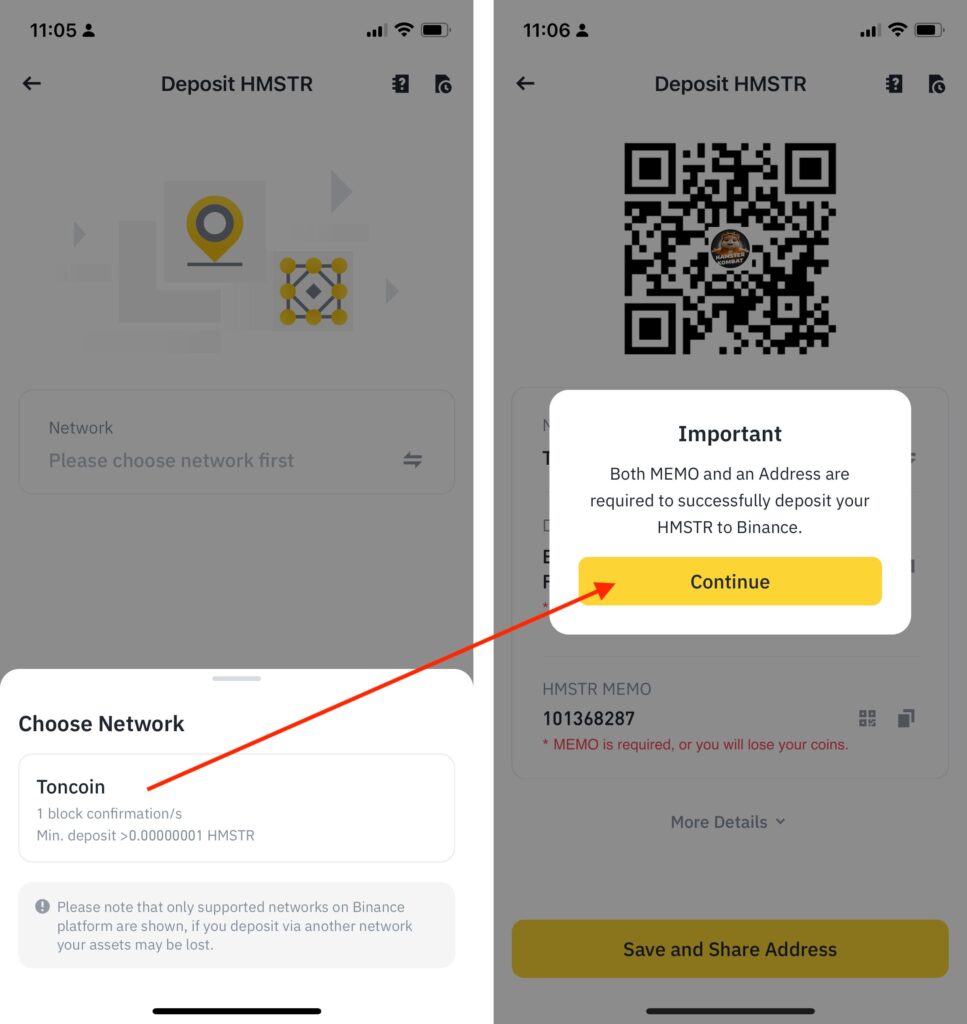
Click “Continue” on the prompt, and the wallet address and HMSTR MEMO on Binance will appear.(image 2)
Step 4: Copy the HMSTR Deposit Address and Memo
Once you select the network, Binance will display your deposit wallet address. Copy this address along with the Memo so you can proceed with depositing HMSTR to Binance. Click the copy button to copy both the address and memo (image 3).
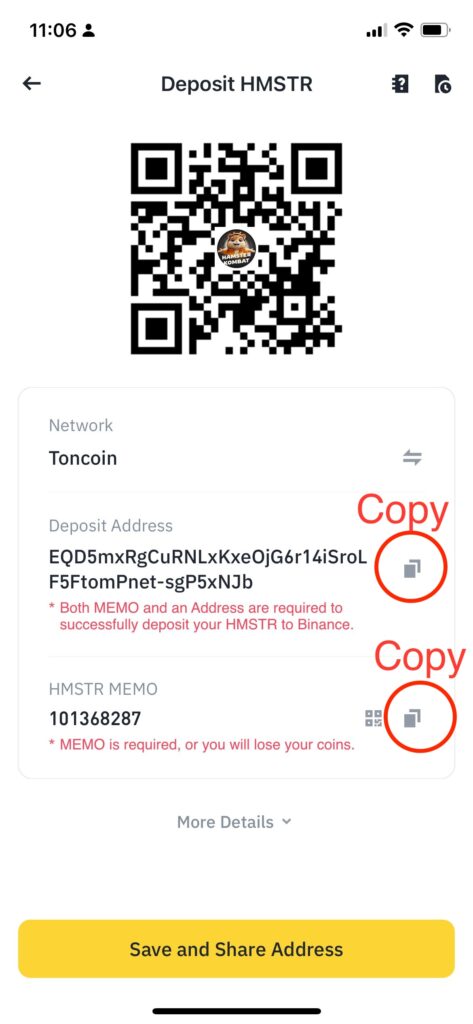
Step 5: Withdraw HMSTR from Telegram and Deposit to Binance
After the airdrop, you will receive the HMSTR tokens stored in the Hamster Kombat game wallet on Telegram. Open the Hamster Kombat game on Telegram, go to Airdrop(1) > Withdraw(2) to withdraw HMSTR and deposit it into Binance.
Choose the exchange to withdraw to: You will have options, such as: Binance, OKX, Bybit, etc. Choose Binance(3) at this step. Then select Yes, I have it(4) to proceed (image 4).
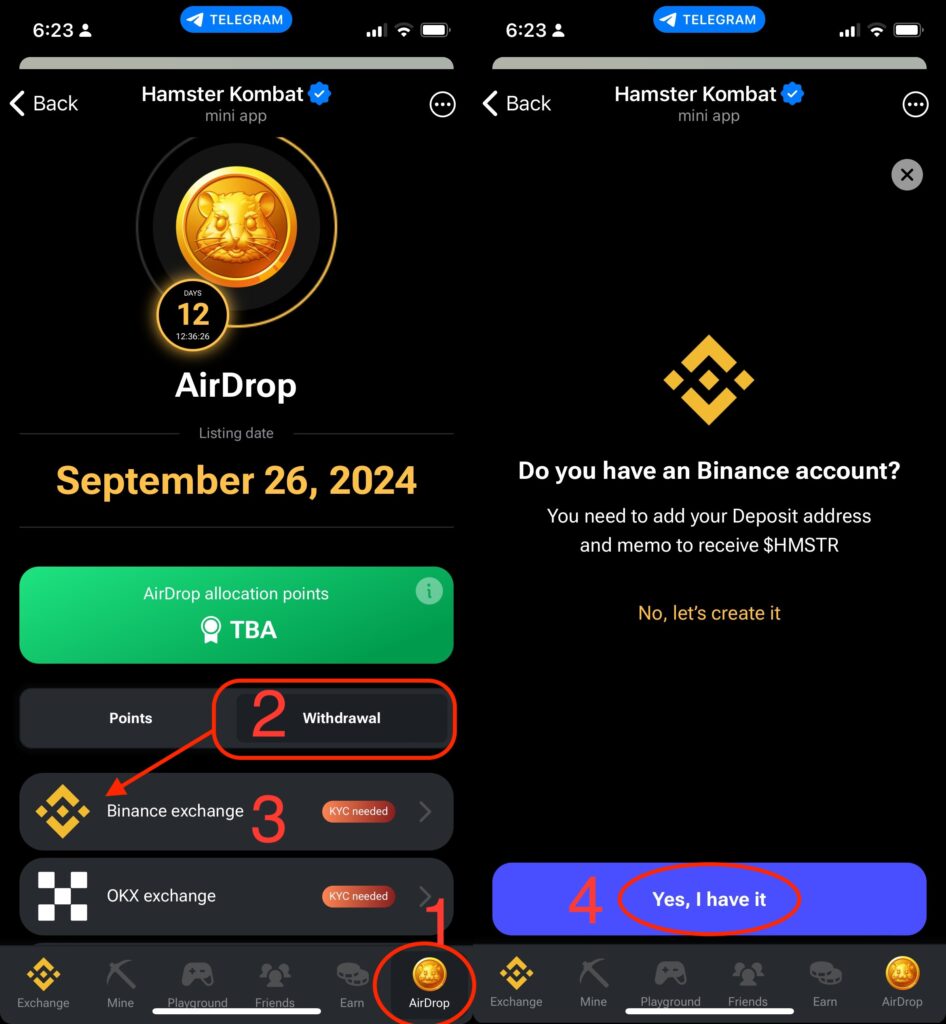
Next, paste the HMSTR Deposit Address and MEMO you copied from Binance in Step 4 to the $HMSTR Deposit Address and MEMO fields on Telegram. Then click Save and Choose to complete (Image 5).

Step 6: Complete the Process
Once you click Save and Choose, Hamster Kombat will process your request with a notification saying Well done!. When you click Thanks, you will see the confirmation message Request to Binance was sent, indicating that the deposit request has been submitted (image 6).
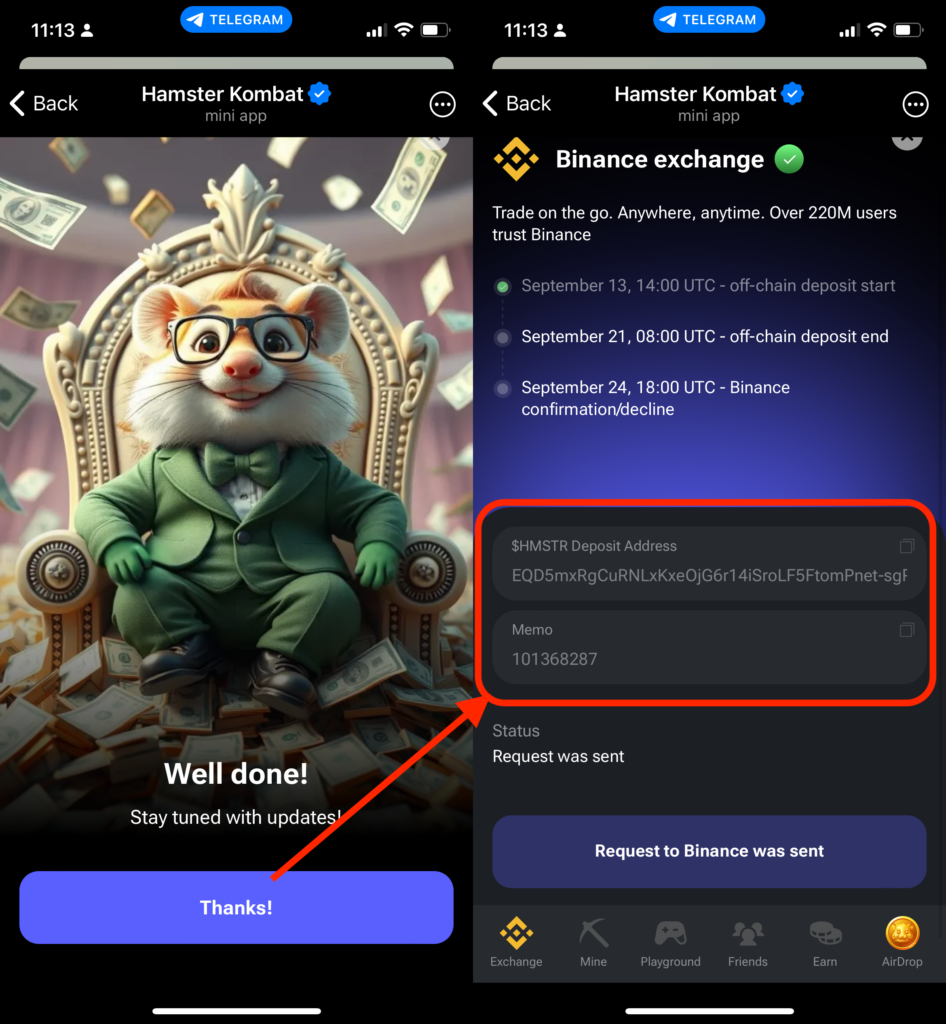
You can check the status of your HMSTR deposit on Binance by going back to the game’s homepage and accessing Airdrop > Withdraw. You will see a green checkmark on Binance Exchange (image 7).
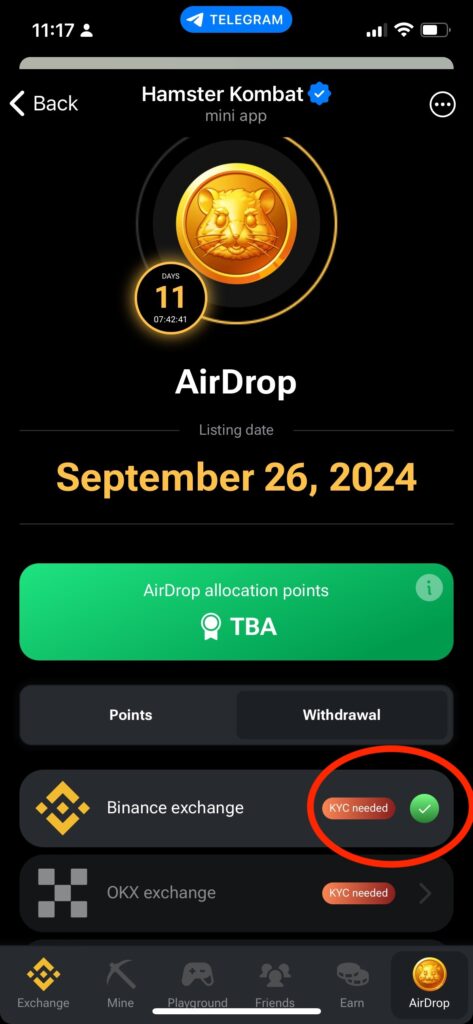
Now you have successfully submitted your information to withdraw HMSTR tokens from the Hamster Kombat game and deposit them into Binance. According to the game’s announcement, Binance will confirm the withdrawal on September 24, 2024.
Note:
- September 21, 08:00 UTC – off-chain deposit end
- September 24, 18:00 UTC – Binance confirmation or decline
